Meal Application Attachments Tab
Students > Meal Applications > Attachments
Documents can be attached to this page as a reference.
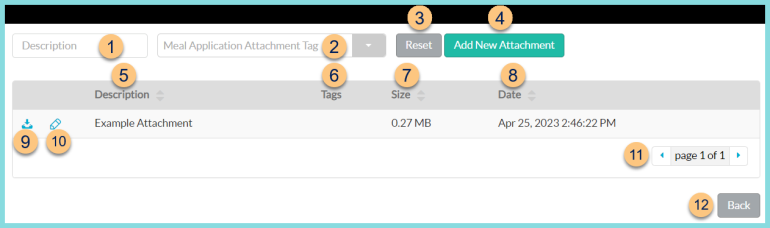
-
Description - search by the attachment description
-
Item Attachment Tag - filter by Meal Application Attachment Tag
-
Reset - click to reset search parameters
-
Add New Attachment - click to add a new attachment
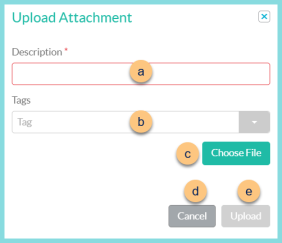
-
Description - enter a description
-
Tags - select Meal Application Attachment Tags
-
Choose File - click to select a file from the user's device
-
Cancel - click to return to the previous screen without saving
-
Upload - click to add the attachment
-
Description - click to sort by description
-
Tags - notice Item Attachment Tags
-
Size - click to sort by attachment size
-
Date - notice the created date and time
-
Download - click to download a copy of the attachment
-
Pencil - click to edit the attachment details
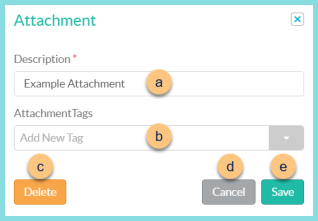
-
Description - edit the description
-
Tags - select Meal Application Attachment Tags
-
Delete - click to remove the attachment
-
Cancel - click to return to the previous screen without saving
-
Upload - click to add the attachment
-
< > - click to scroll through pages
-
Back - click to return to the Meal Applications screen